Creating Media Rich Presentations to Improve Your Online Meetings
Found yourself attending a lot of online meetings recently? In the US alone, there are now 11 million video conference meetings held every day, and sometimes, by Friday afternoon, we feel like we’ve sat through every single one. Faced with the very real risk of Zoom fatigue, meeting organizers and presenters have had to up their game in order to maintain positive workspace connections. Here’s how to improve online meetings using visuals which can ultimately help you to host better online meetings.
Back to school: why mixing up content matters
Mixing up your media and adding plenty of visuals can greatly enhance communication. Blending presentation slides with visuals and video keeps everyone involved and interested in what’s going on. After all, nobody wants to return to the days of ‘death by PowerPoint’. So, how do we help make sure our online presentations keep everyone at their keyboards?
The good news is that you don’t need to be a tech wizard or have amazing filmmaking skills to create better online presentations. XSplit Presenter is designed to make varied content creation super-easy by allowing you to import videos and images to blend with your Google Slides and PowerPoint presentations from YouTube and Vimeo or your computer. This makes it really easy to keep presenting while opening up places like YouTube on other windows, without revealing your desktop and just pasting the link right in. It also lets you add remote guest speakers seamlessly.

How to improve online meetings using visuals
Using photos, diagrams, charts, and pictograms can really break up a presentation and can be the most effective way of (literally) illustrating a point. We respond well to images, and a presentation that’s visually appealing will help to keep your audience focused. Some topics, like product launches and rebrands, lend themselves better to a visually-based presentation than others.
Take care of the background
A key visual element can be the background of your camera. XSplit VCam lets you preserve your privacy by blurring or replacing your real-life background. You can choose an image that fits well with your presentation by activating your virtual green screen!
Use a good presenter
Good software to deliver your presentation is essential, you will need something feature-rich and easy to use; this is where XSplit Presenter shines! XSplit Presenter allows you to give a professional presentation while adding personality and flair! Easily import your slides from Google Slides, Microsoft Powerpoint, or a PDF and add your camera, which uses our VCam background removal technology, over your slides. You can also easily add media like videos from your PC or from YouTube! You can annotate and highlight your slides in real-time, all while keeping your desktop private by selecting what you want people to see!
Best of all, it works with all calling platforms like Zoom, Teams, Hangouts, and more by acting as a virtual camera! There’s so much more that makes XSplit Presenter the definitive presentation software but you can try it for yourself right now!
Take time to select the best images
If you’ve been tasked with presenting the quarterly accounts update, you might not have as many obvious images to draw from, but you can still make your chart slides look good. Why not import them into your talk with XSplit Presenter, and make the most of its virtual pointer and highlight feature? This is a great way to take a static image and make it interactive online as you can directly highlight the areas you’re discussing and use this tool to answer questions and clarify points!
Remember, using pictures itself isn’t enough, the correct context is also important. You need to make sure that what you’re using relates to what you’re discussing, of course, but most importantly hits the same tone as the presentation you’re giving. Putting a funny image in a serious presentation could be jarring to the viewers and leave a bad impression!
Cut sentences, use bullet points
Using long, run-on sentences in your presentation is not an ideal practice! Bullet points are a better alternative! This allows people to see the key information and scan the text which is much better for quick knowledge absorption. Ideally, in a presentation, you’re going to be filling in all the information as you speak. These bullet points will be useful to remind people what was discussed but also, they are acting as the guide for what you’re going to talk about!
Select color theme wisely
The same as your images, your color theme should fit the context. Using bright, fun colors in a professional meeting can be a mistake, but this is not always true. If you’re pitching something to a company that creates modern, maximal art for example it’s not a bad idea to show that you understand the kind of branding they use. Your best bet is to try and match the colors of the company you’re talking to. If it’s for a company you work for, find out if there is already a color template and try to match that!
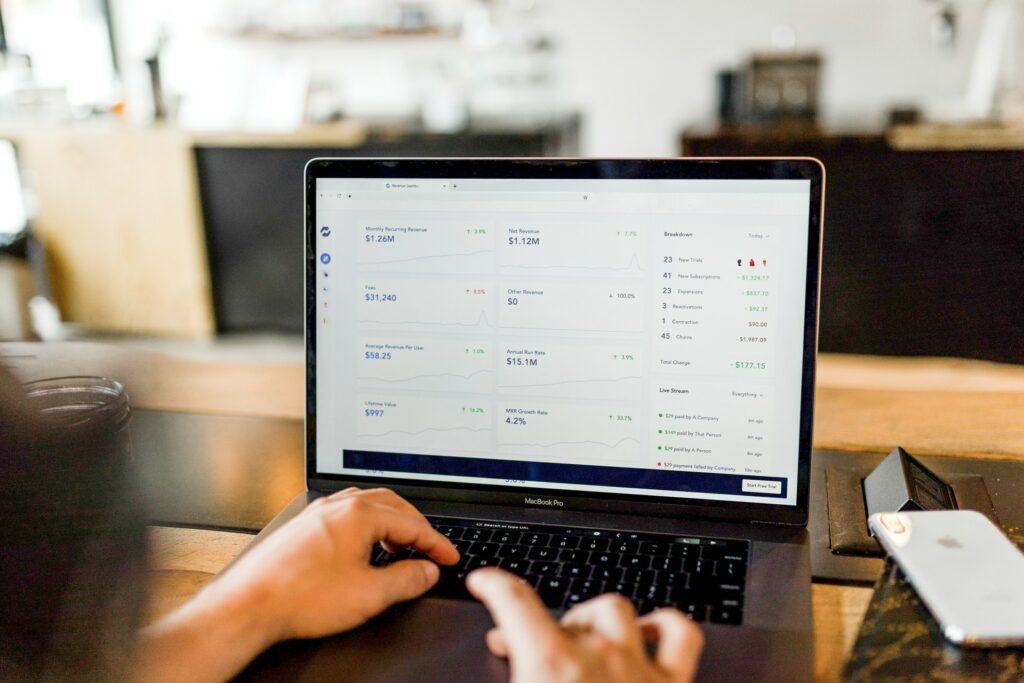
How adding video can help your presentation
Have you thought about adding a short film or clip to your online meeting? This change of pace and scene is great for the audience and can be an excellent way to illustrate a point or demonstrate a specific item. This is also a brilliant way for you, as the presenter, to take a quick breather. Have a drink, make any notes you need to, and simply enjoy not looking into the camera for a minute or two.
This ability to add video and visuals puts online meetings ahead of conventional, live ones. Remember the hassle of setting up AV in the boardroom (something XSplit Presenter helps with by having everything in one program and easily guiding you with setup for presentations offline as well)? It’s much easier to keep things slick in a virtual meeting, where you can have everything lined up and ready to go. As mentioned before, you can easily add videos from your desktop, YouTube, or Vimeo in XSplit Presenter! One tip: one of the many benefits of an online meeting is improved timekeeping, so don’t waste this advantage by uploading extended clips. Never be media-rich at the expense of being effective.
We hope you’ve found these tips helpful to upgrade your presentation’s visual appeal. Find out more about the features of XSplit Presenter here and how to set up your first presentation in the video below!
